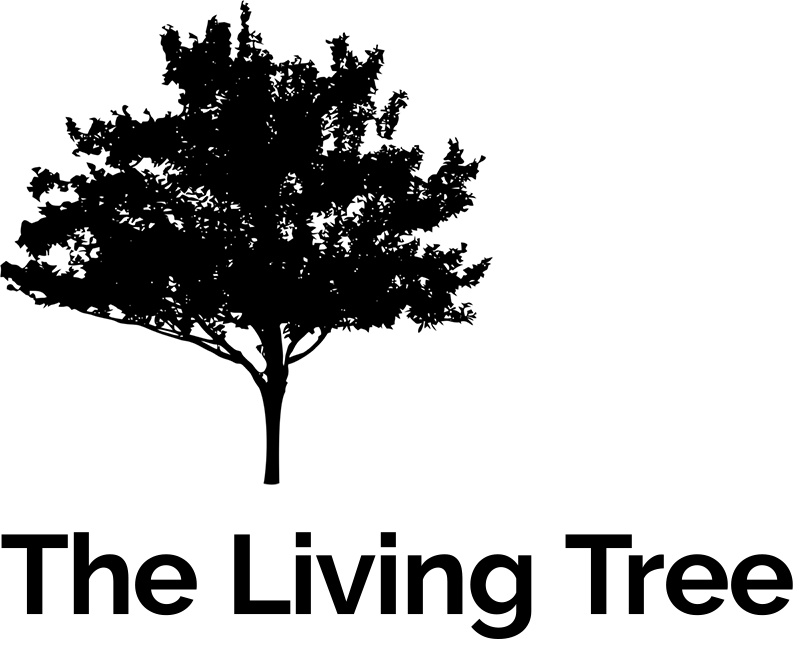- How can I download audio files from The Living Tree? Whenever I click on a file, it opens in a new tab and starts streaming. I want to save it so I can put it on my mobile device.
- When I try to click on a file, I get strange errors such as “ERR_EMPTY_RESPONSE” in my browser.
- How can I sign up for emails to be notified of new shiurim?
- I’m using an iPhone or an iPad, and I’d like to download the shiurim and not stream them. How can I do this?
- I’m having some trouble downloading or streaming a particular shiur. What should I do?
This functionality is built into most web browsers. There are two options. The first choice is to simply right-click on the link to the audio file and select “Save Link As” or “Save Target As” (depending on the browser, the exact language may vary). The second choice is to click File and then “Save Page As” in the tab that the audio file is streaming in. Alternatively, you can click Control-S to accomplish the same thing.
This error has happened to several users who are using a filtered internet service like Rimon or Etrog (in Israel). Please contact your service provider to open up usage on The Living Tree.
The first thing you’ll need to do in order to register for new shiur notifications is to create an account. Once you have an account, make sure you are logged in.
After you are logged in, simply go to the account management page and select the new shiur subscriptions you are interested in receiving!
Unfortunately, Apple really doesn’t like allowing users of its products the ability to download files of any kind from the Web. Thankfully, however, there is a workaround that you can implement without resorting to anything unsupported by Apple.
You’ll need to download two apps. The first is an alternative web browser called Puffin (that allows file downloads). The 2nd app is the well known universal media player VLC.
Once Puffin is installed, go into the app and browse to TheLivingTree. Go to the shiur you want to listen to and click the Download link. Puffin will ask how you want to handle the download. Click “Local Storage”.
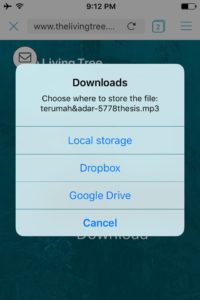
Then if you tap the 3 horizontal lines menu icon on the top right,
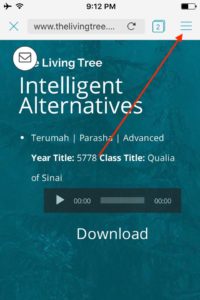
you can tap on the download icon in the menu bar of the menu that pops out (it’s the downward pointing arrow).
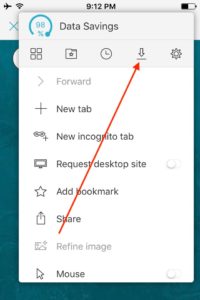
It will show the shiur that you just downloaded.
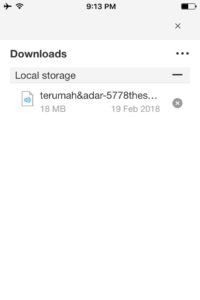
Tap on it when it’s done and select “Copy to VLC”.
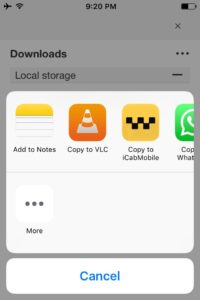
This will add the shiur to the media library of VLC and you’ll be able to play it offline.
First of all, we’re sorry you’re having trouble! Please contact us asap and let us know all possible details about your situation including: Mobile/Desktop, what browser you’re using, what shiur you’re trying to listen to,
whether or not you’re logged in, whether or not you have created an account, and what the exact error is (screenshots are extremely helpful).